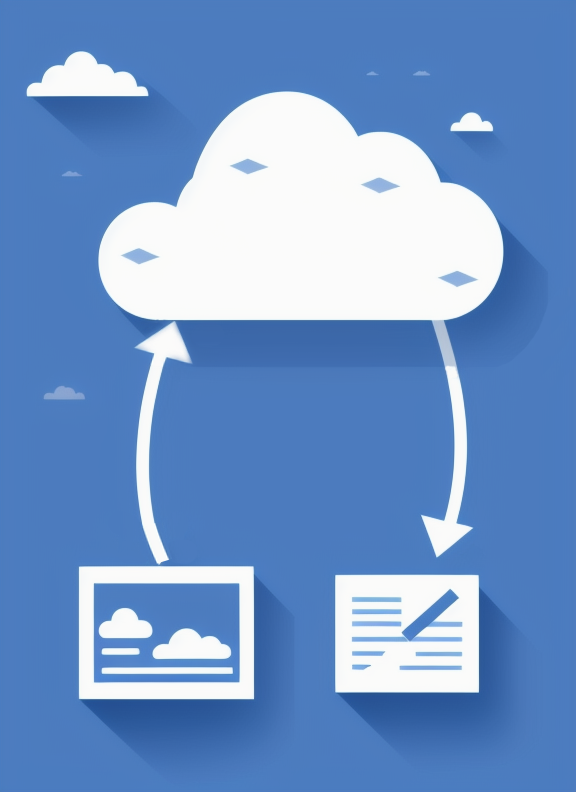Automate Word document generation, content editing, and conversion with ease. Transform your document-related processes with Python code-driven workflows in the Cloud. Our Aspose.Words Cloud for Python SDK acts as a Python wrapper around the REST API, taking on numerous low-level operations: authentication, endpoint management, error handling, request/response handling, etc. This architecture ensures efficient communication and allows Python developers to focus on application logic while the Cloud SDK handles the intricacies of communication with the server.
Python SDK, as part of the Cloud SDK family, offers scalable, cost-efficient, and globally accessible solution for Python language. It enables easy integration, ensures high availability, automates updates and resource management. With robust security, along with environmental efficiency, it is the go-to choice for Python developers seeking streamlined document processing and enhanced operational efficiency.
Aspose.Words Cloud for Python provides the developers with the following functionality: